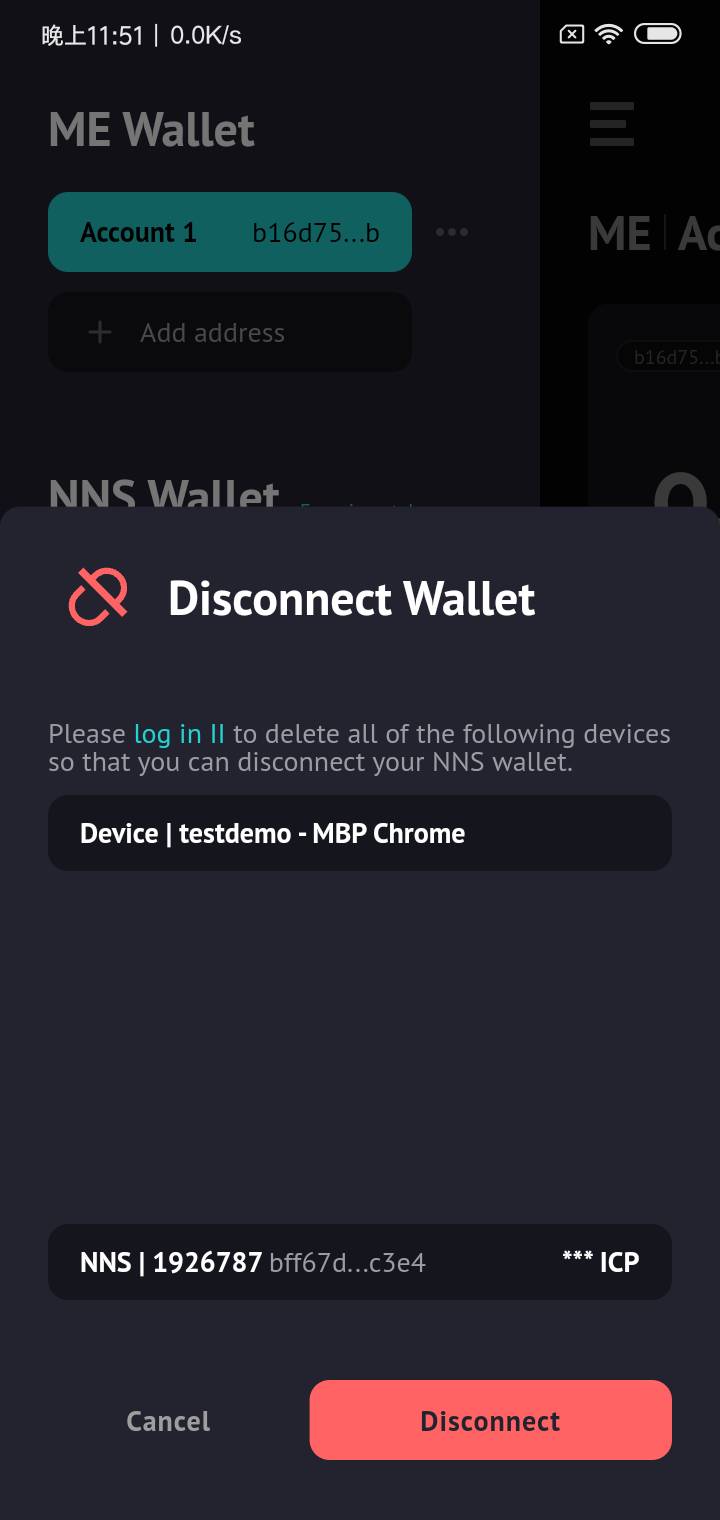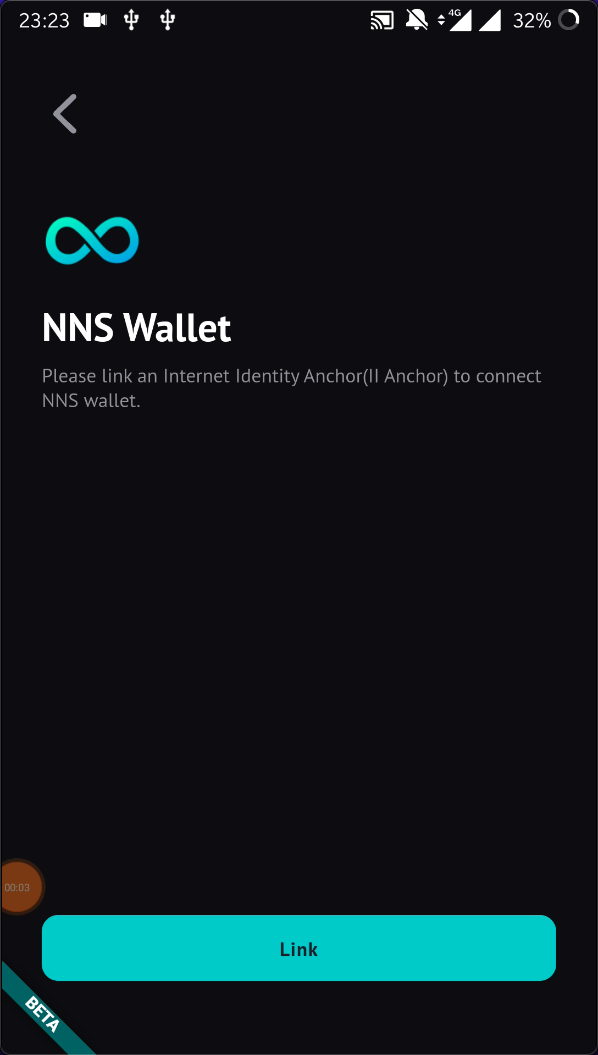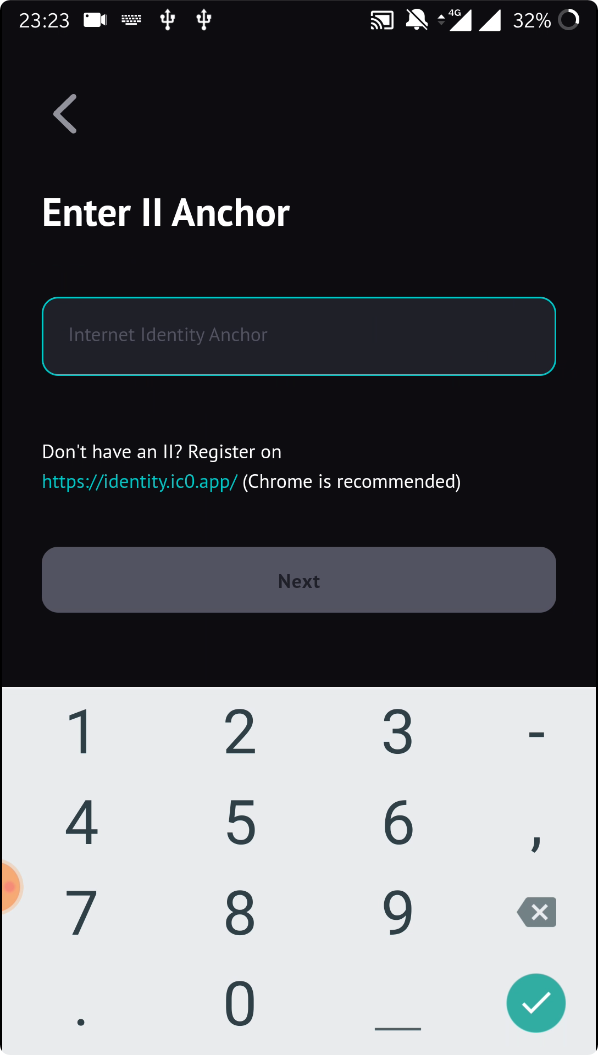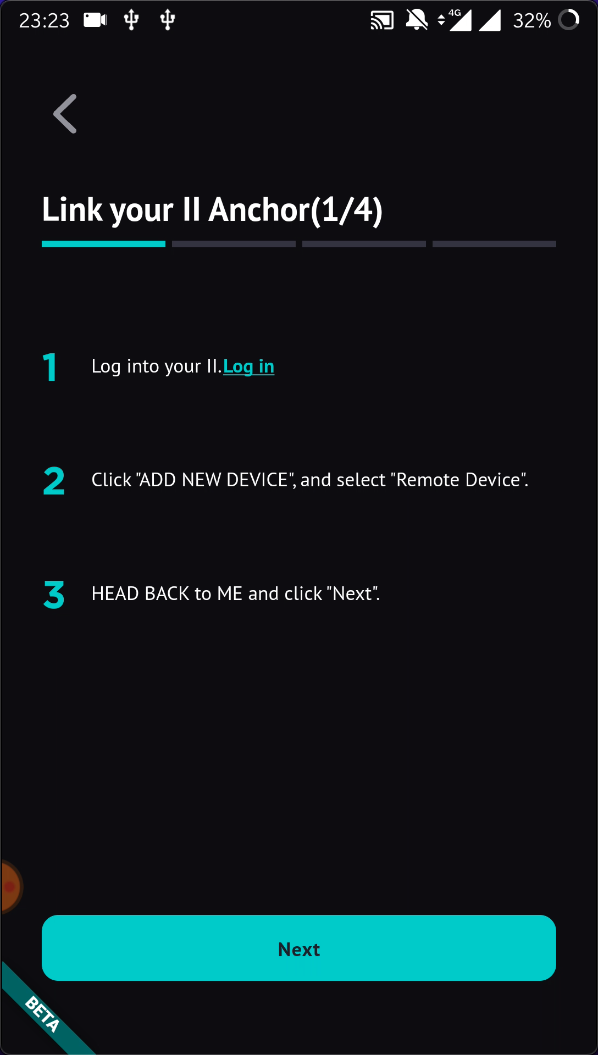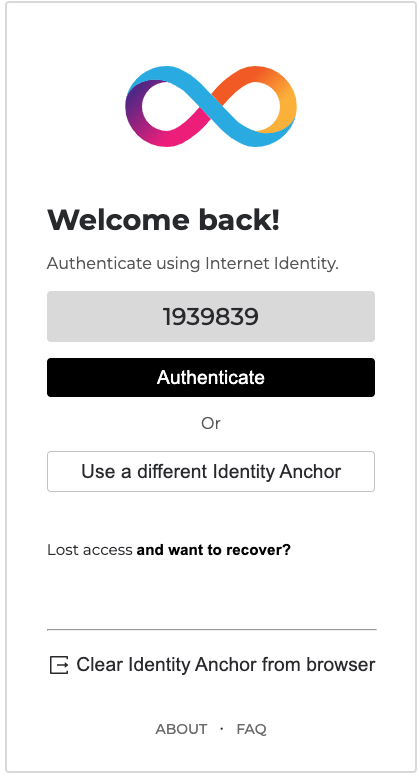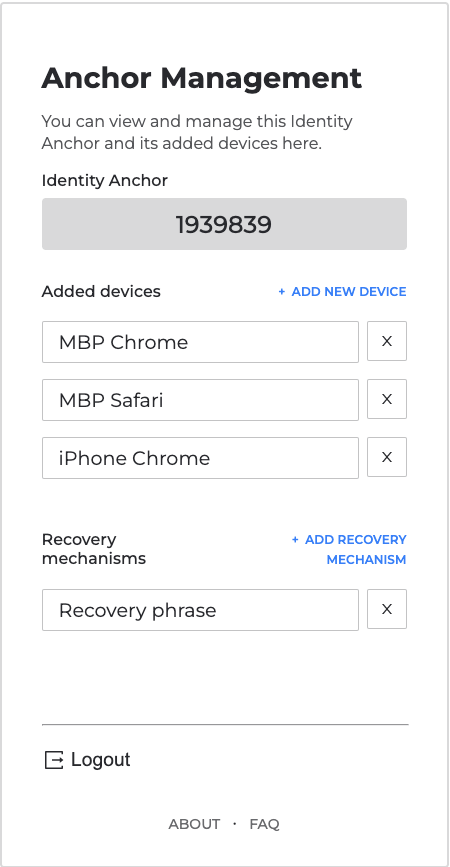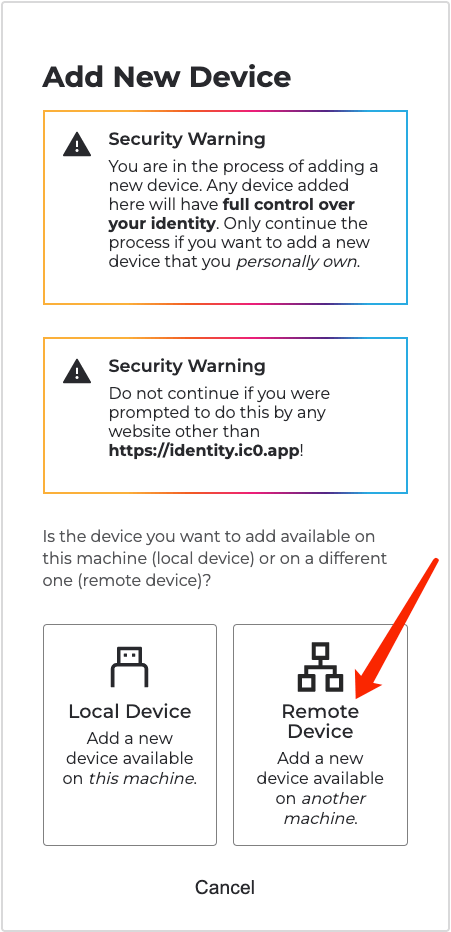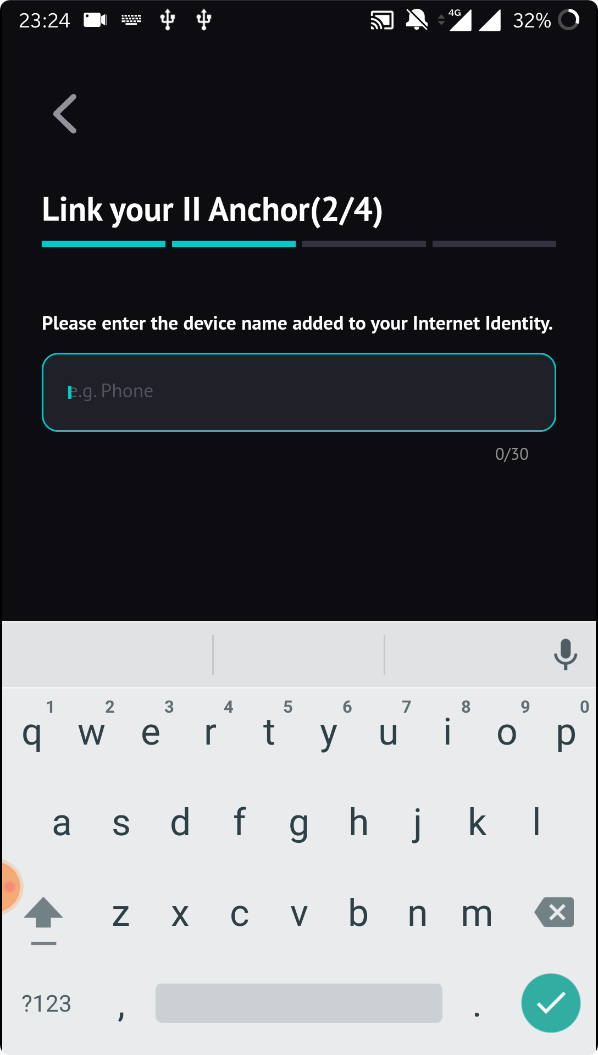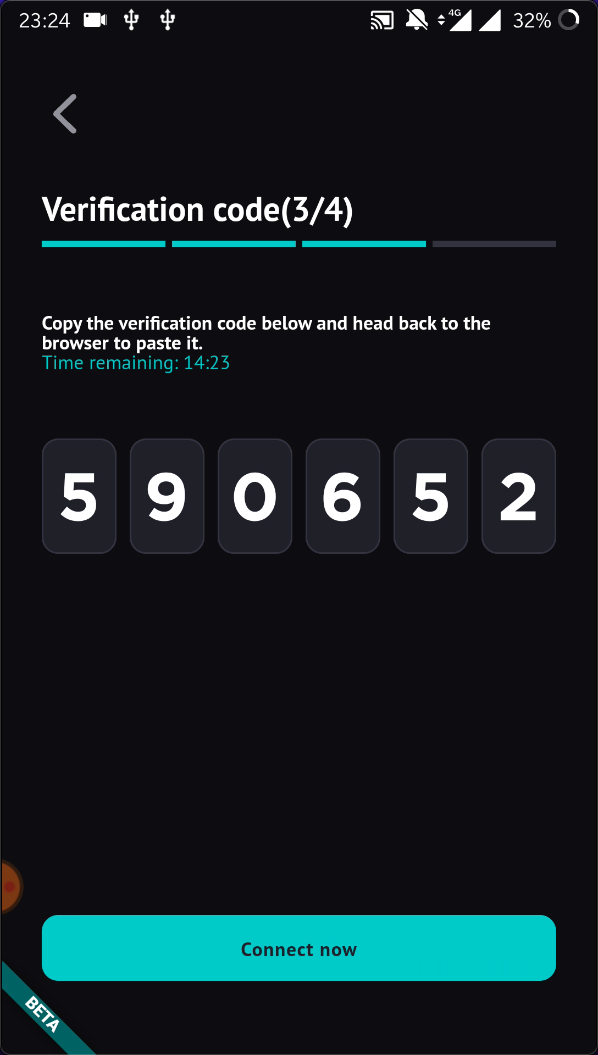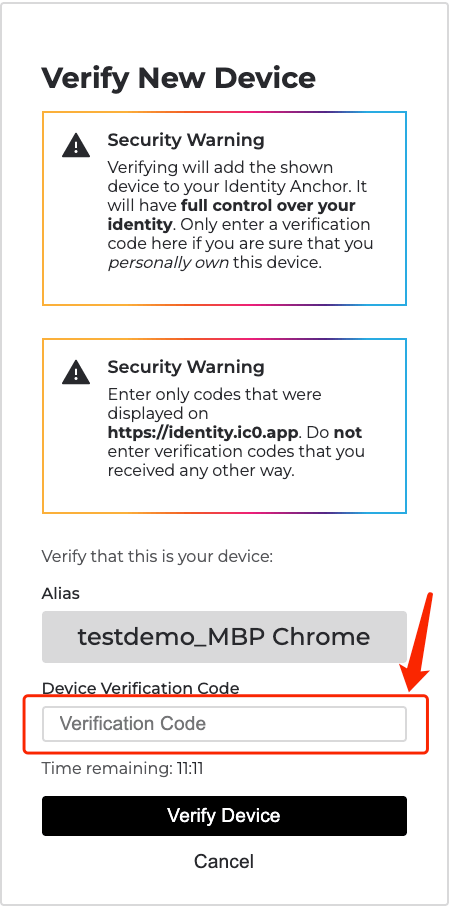Connect NNS wallets
The IC team has developed an NNS wallet to let users on IC transfer their ICP token and stake ICP. Each Internet Identity Anchor can create one NNS wallet.
As an important participant in the IC world, we would like to offer users a better experience to use NNS features. We made an effort and are now excited to announce that ME allows users to connect to their NNS wallet and send ICP directly.
The feature of connecting NNS wallet is controlled by a switch in "Settings -> Experiments" page. You should turn it on before you proceed.
Let's go through the steps of how it's done.
Connect a new NNS wallet
STEP 1: Go to wallets list.
Please click "Add NNS wallet" button. You will be required to read a notice. Only continue this process if you want to manage NNS wallet via ME at your own risk.
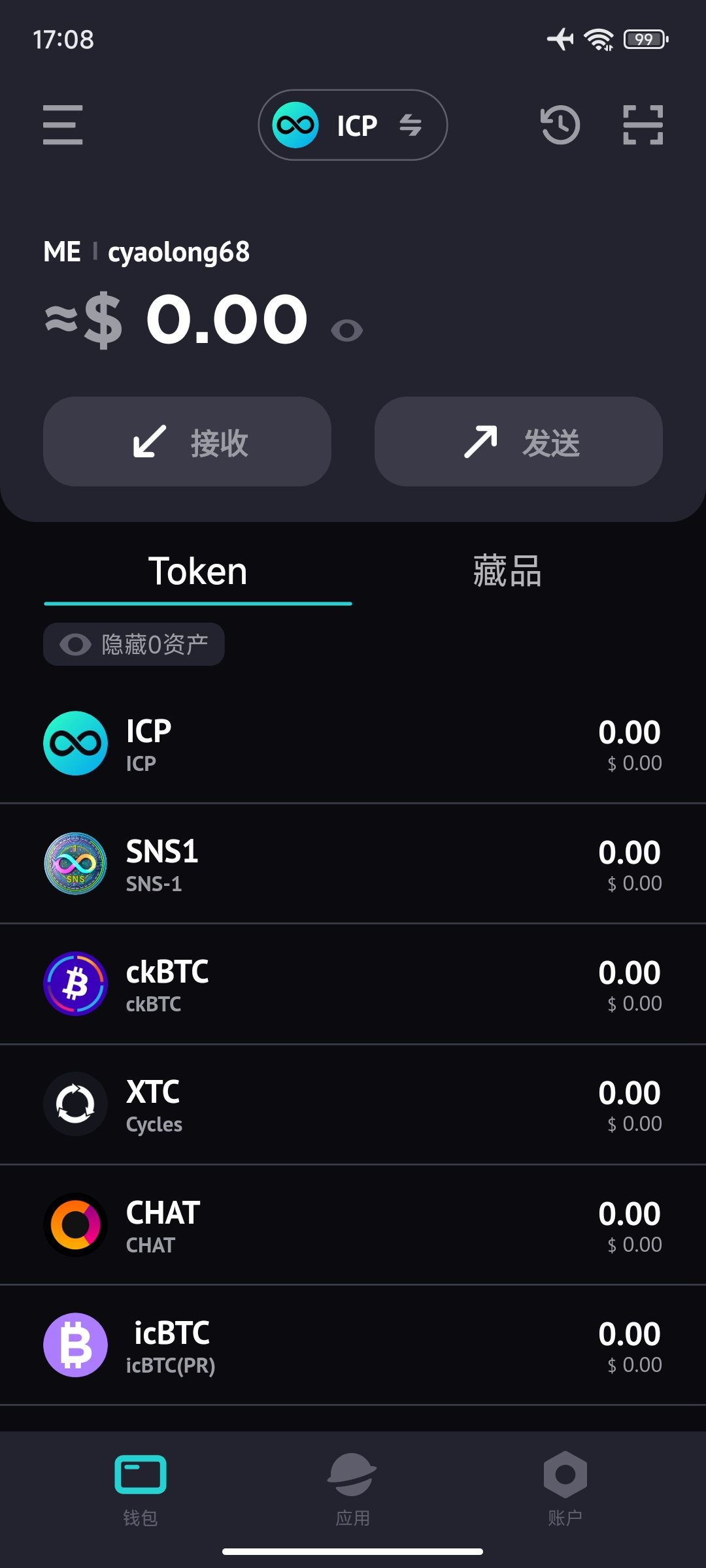
STEP 2: Link an II Anchor.
You will be asked to link an Internet Identity Anchor before connecting NNS wallet. If you want to unlink an II Anchor, please go to https://identity.ic0.app to delete the device added via ME.
STEP 2.1: Click "Link". 🔗
Proceed to enter an Internet Identity Anchor.
STEP 2.2: Follow the instructions.
Log in to your II.
Click “ADD NEW DEVICE” and select “Remote Device”.
HEAD BACK to ME and click "Next".
Notice: After selecting "Remote Device", you can GO BACK to ME page when the page changes showing some instructions. Please ignore it. Just go back to ME and click "Next".
STEP 2.3: Enter a device name.
Enter the II Anchor that you want to link and name your new device being added to your II Anchor.
STEP 2.4: Copy the verification code.
Wait for the verification code and copy it if it shows up.
STEP 2.5: Paste the code.️
Head to the II page and paste the code.
STEP 4: Voilà 🎉
NNS is connected successfully now and you can use NNS wallet to send or receive ICP via ME App.
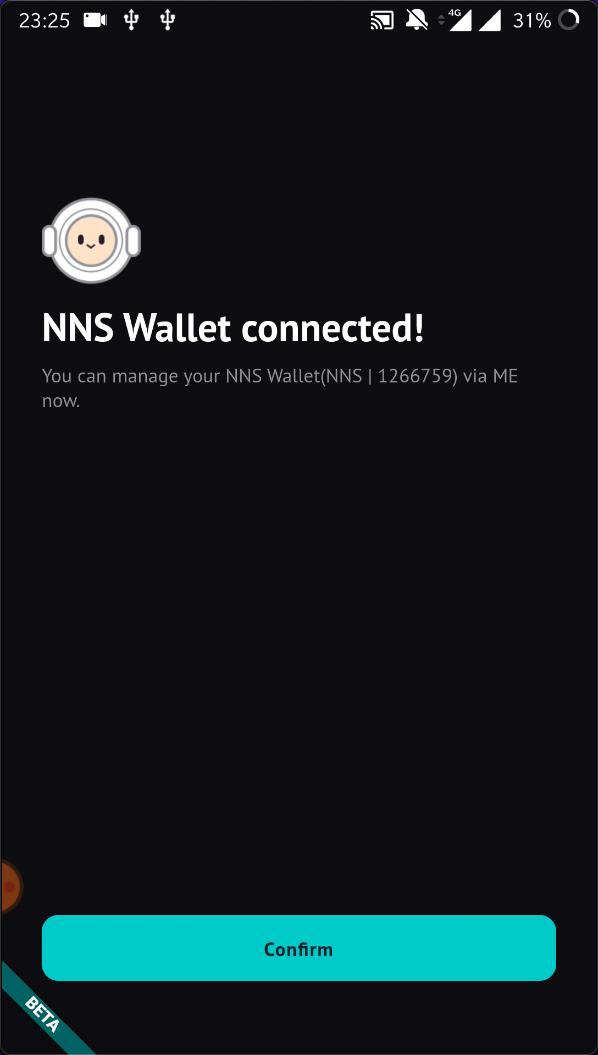
Disconnect your wallet
STEP 1: Go to wallets list.
Click "..." button and click the "Disconnect" button.
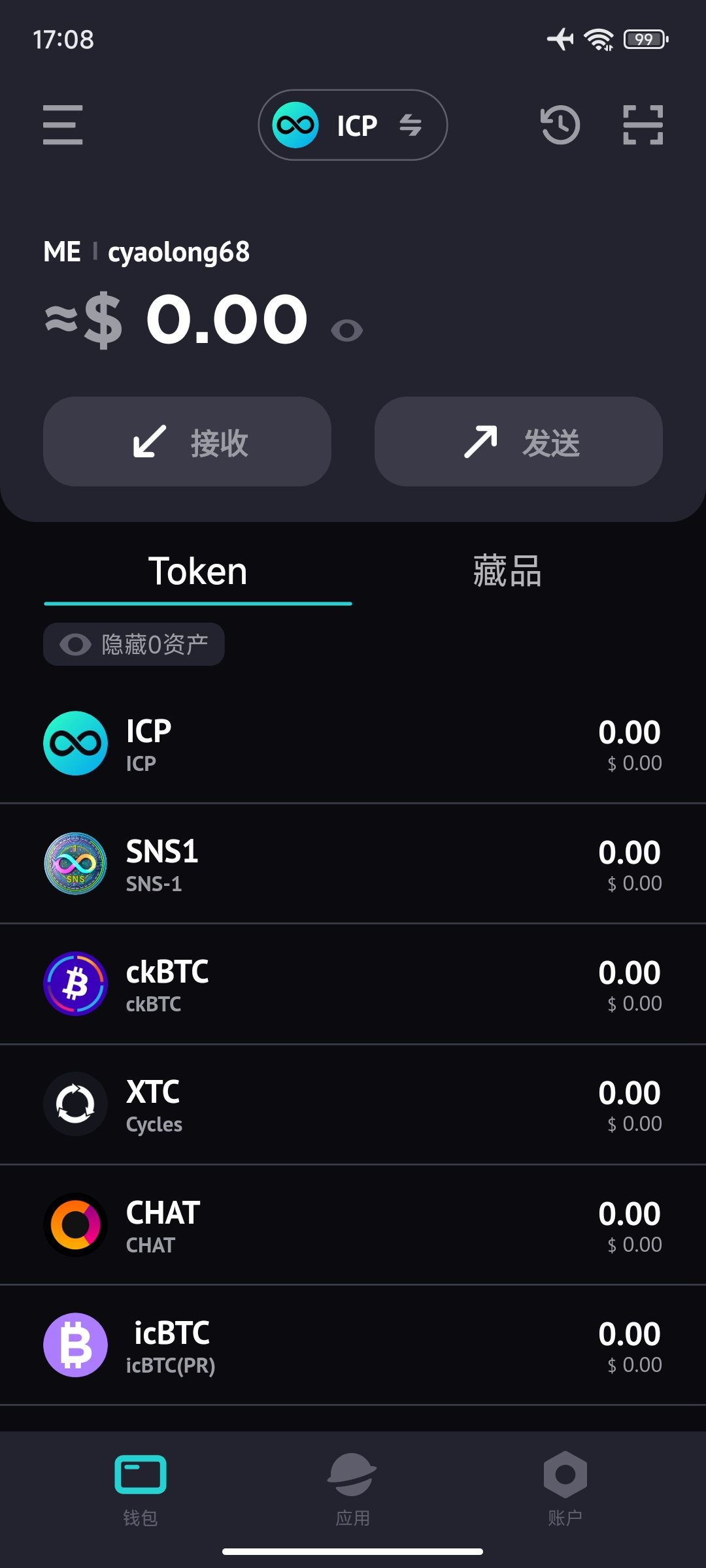
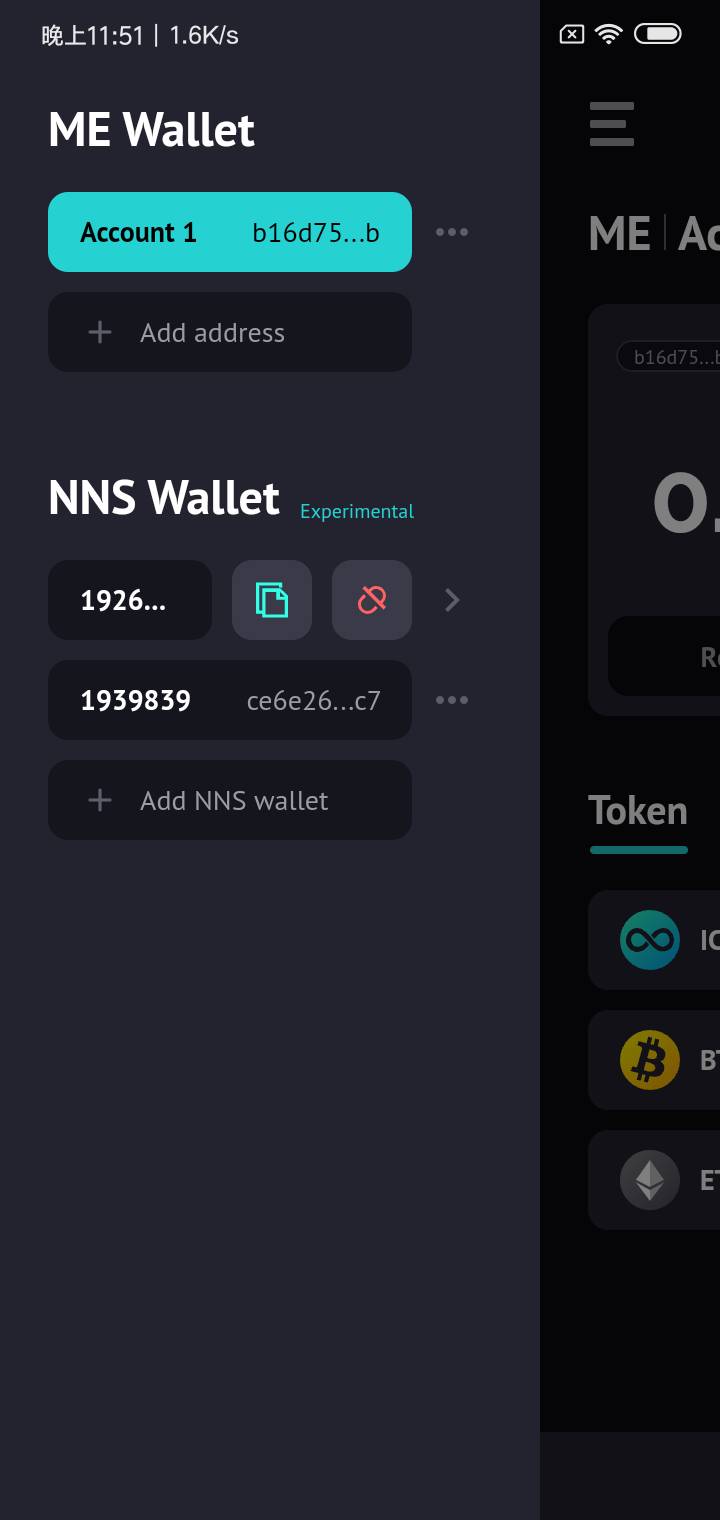
STEP2: Confirm to disconnect.
This may take a few seconds to complete.